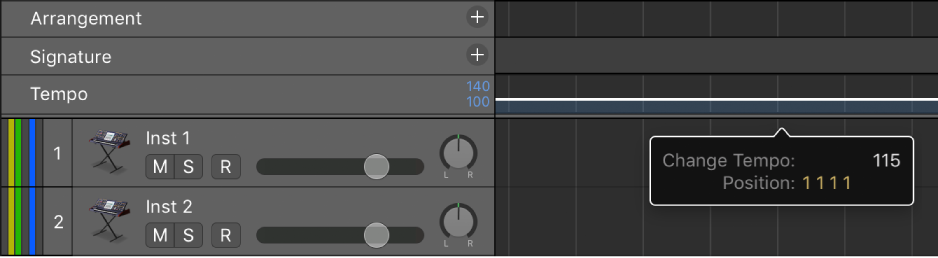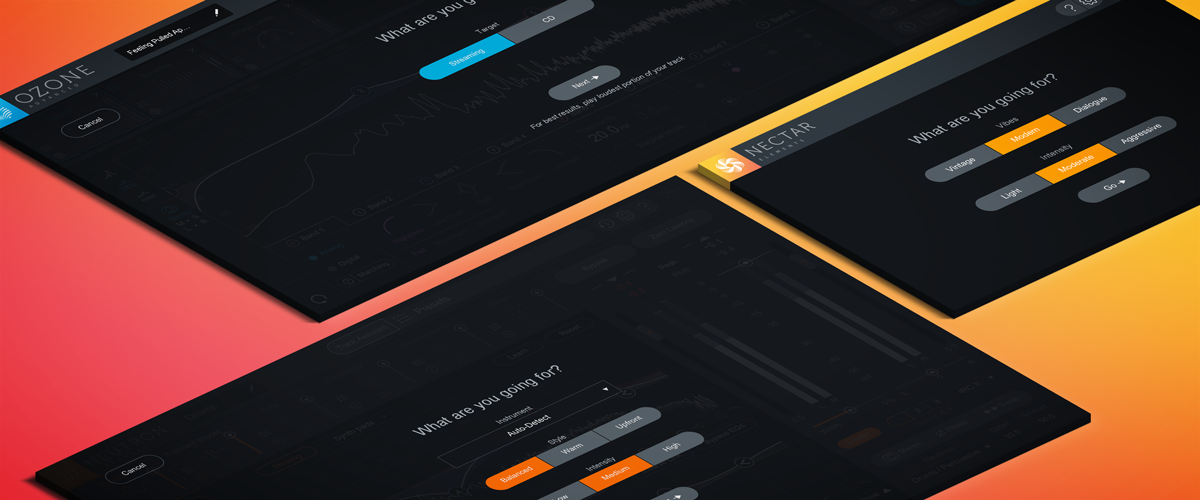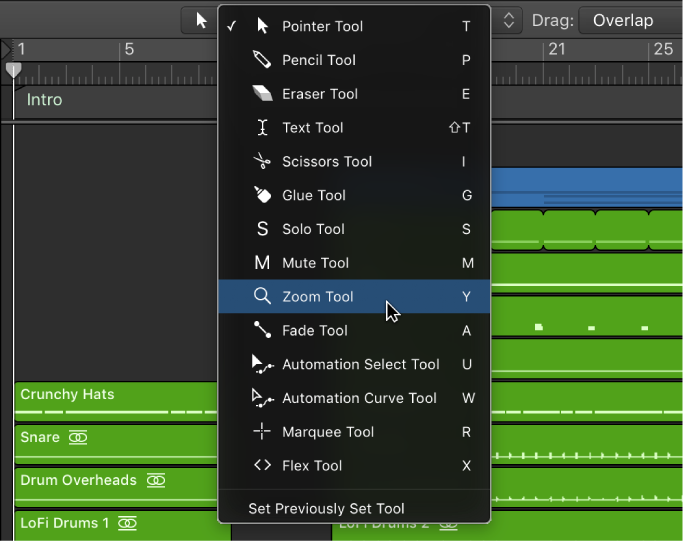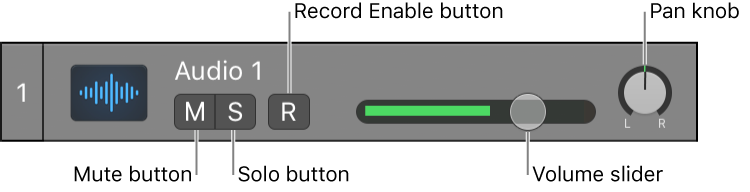Logic Pro X keyboard command of the day. #LogicProX @StudioIntern1
Tap Tempo
There are multiple places where Tap Tempo can be used. It is a Global Command not assigned to any key, a specific tool in the Smart Tempo editor.
Set the project tempo — Logic Pro X:
Assign a key command to Tap Tempo, then use the key command to set the tempo.
The first time you tap the tempo, an alert appears, asking if you want to enable Tap Tempo.
Handy way to get a tempo “idea” out of your head and into the project. Most frequently I take drum tracks or drums and bass tracks and analyze the tempo. It’s easier if the tempo is known, but hey…
Work in the Smart Tempo Editor — Logic Pro X:
You can make adjustments in two different ways: by playing the file or selection and tapping the D and T keys on your computer keyboard to indicate downbeats (D) and beats (T), or by editing beat markers in the main display. When tapping in a selection, only the downbeats or beats in the selected area are changed.
⇧ SHIFT – ⌃ CONTROL – ⌥ OPTION – ⌘ COMMAND