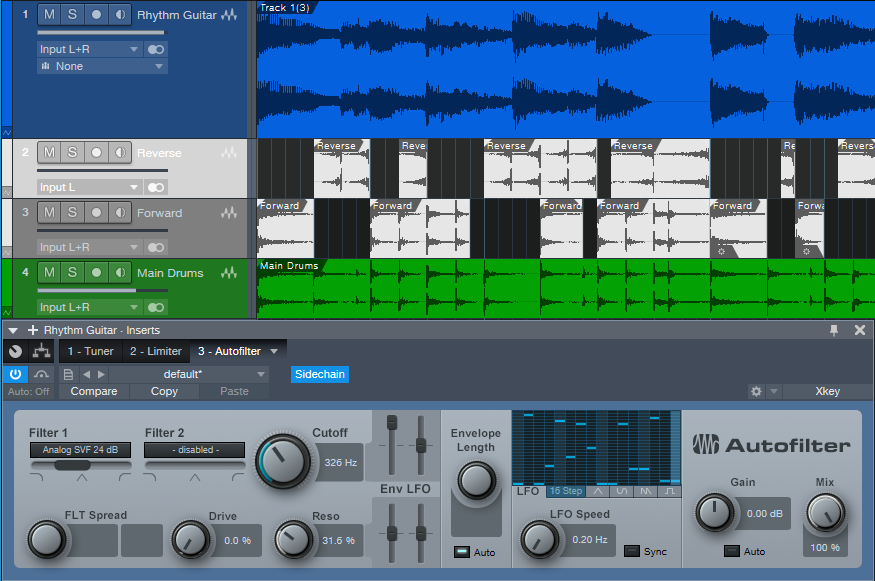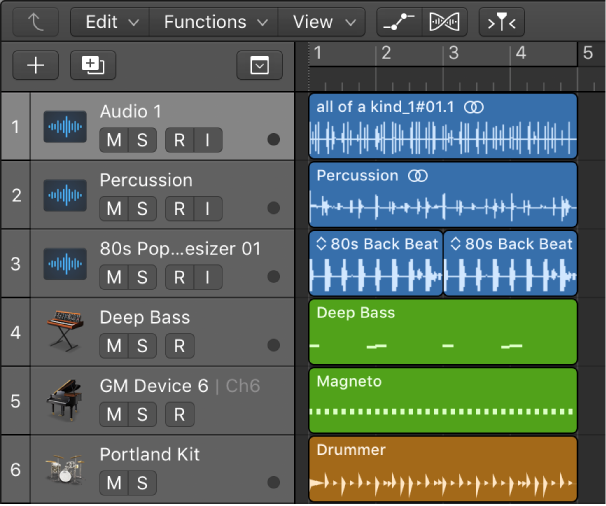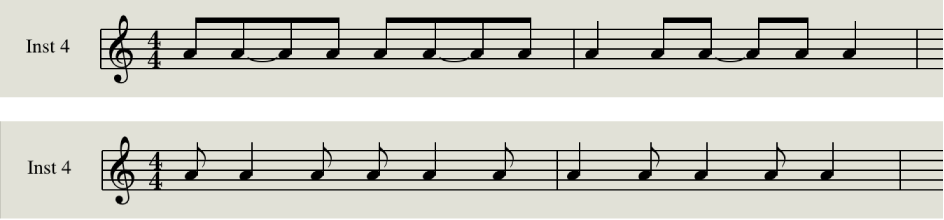Logic Pro X keyboard command of the day. #LogicProX @StudioIntern1
Remove Overlaps \
Removing overlaps is essentially the same as the “Trim Region” commands. If there are no overlapping regions the command changes nothing.
Resize regions in the Tracks area — Logic Pro X:
Remove overlaps between regions
Select the overlapping regions, or select all regions on the track by clicking the track header.
Choose Edit > Trim > Remove Overlaps (or press \).
Where the selected regions overlap, the length of the left (earlier) region is reduced to remove the overlap.
⇧ SHIFT – ⌃ CONTROL – ⌥ OPTION – ⌘ COMMAND
- Main Window Tracks
Trim Region End to Next Region ⇧\
Trim Region Start to Previous Region
Trim Regions to Fill within Locators ⌥\
Trim Region Start to Previous Transient ⌃⇧[
Trim Region Start to Next Transient ⌃⇧]
Trim Region End to Previous Transient ⌃[
Trim Region End to Next Transient ⌃]