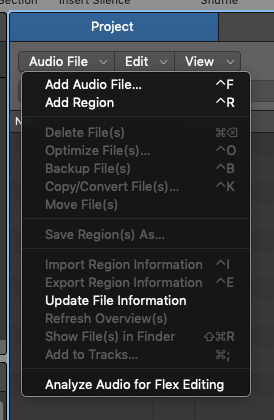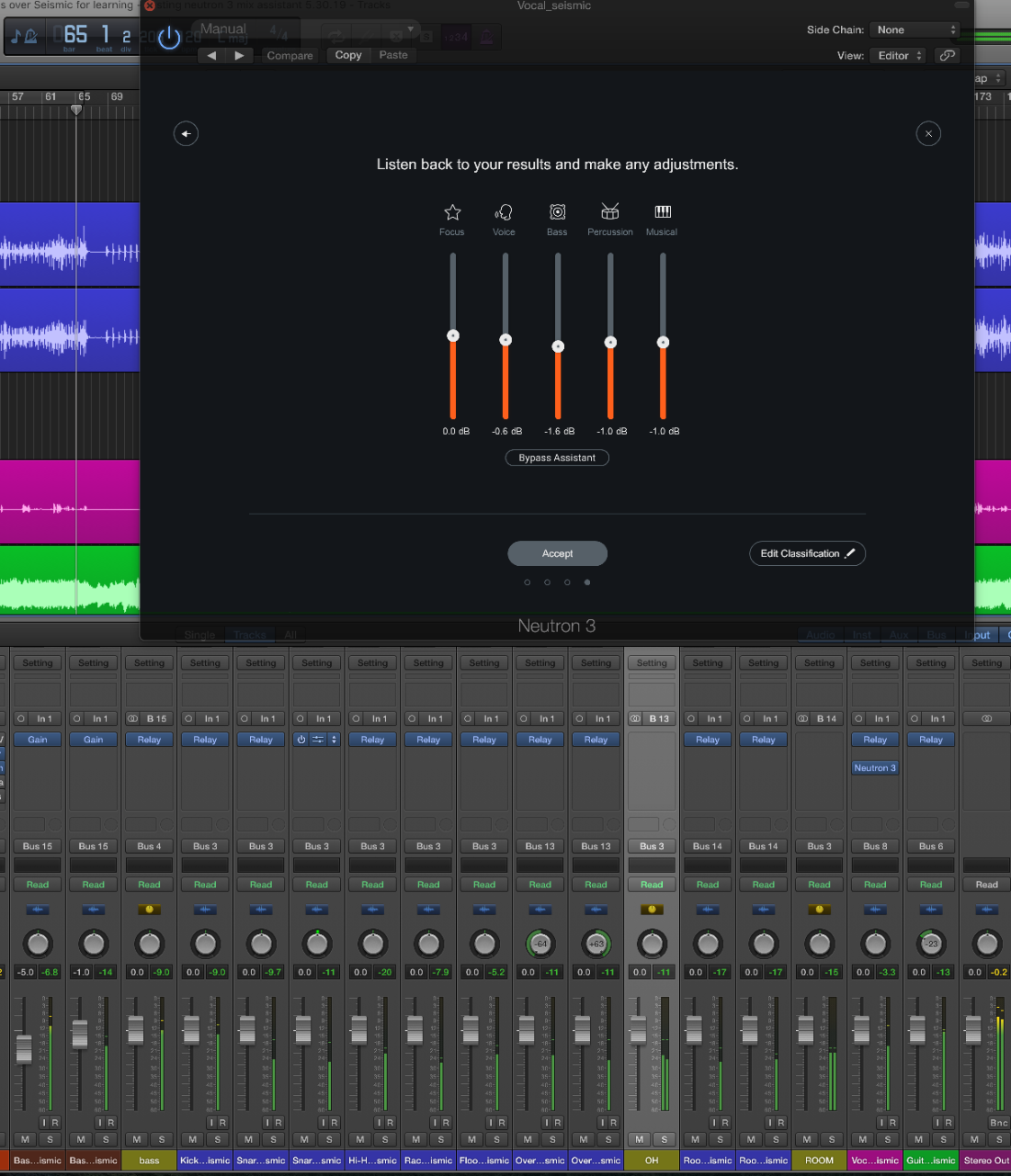Logic Pro X keyboard command of the day. #LogicProX @StudioIntern1
Previous Patch, Plug-in Setting or EXS Instrument [
Quick way to listen to various settings. Especially handy if you have a number of saved settings that vary only slightly, it’s like using a knob or slider to adjust.
Work with plug-in settings — Logic Pro X
Plug-in settings are stored with the project file and are automatically recalled the next time the project is opened. In the plug-in window, you can load, copy and paste, compare, save, create default, and delete plug-in settings. You can also load, save, and delete plug-in settings in the Library.
⇧ SHIFT – ⌃ CONTROL – ⌥ OPTION – ⌘ COMMAND