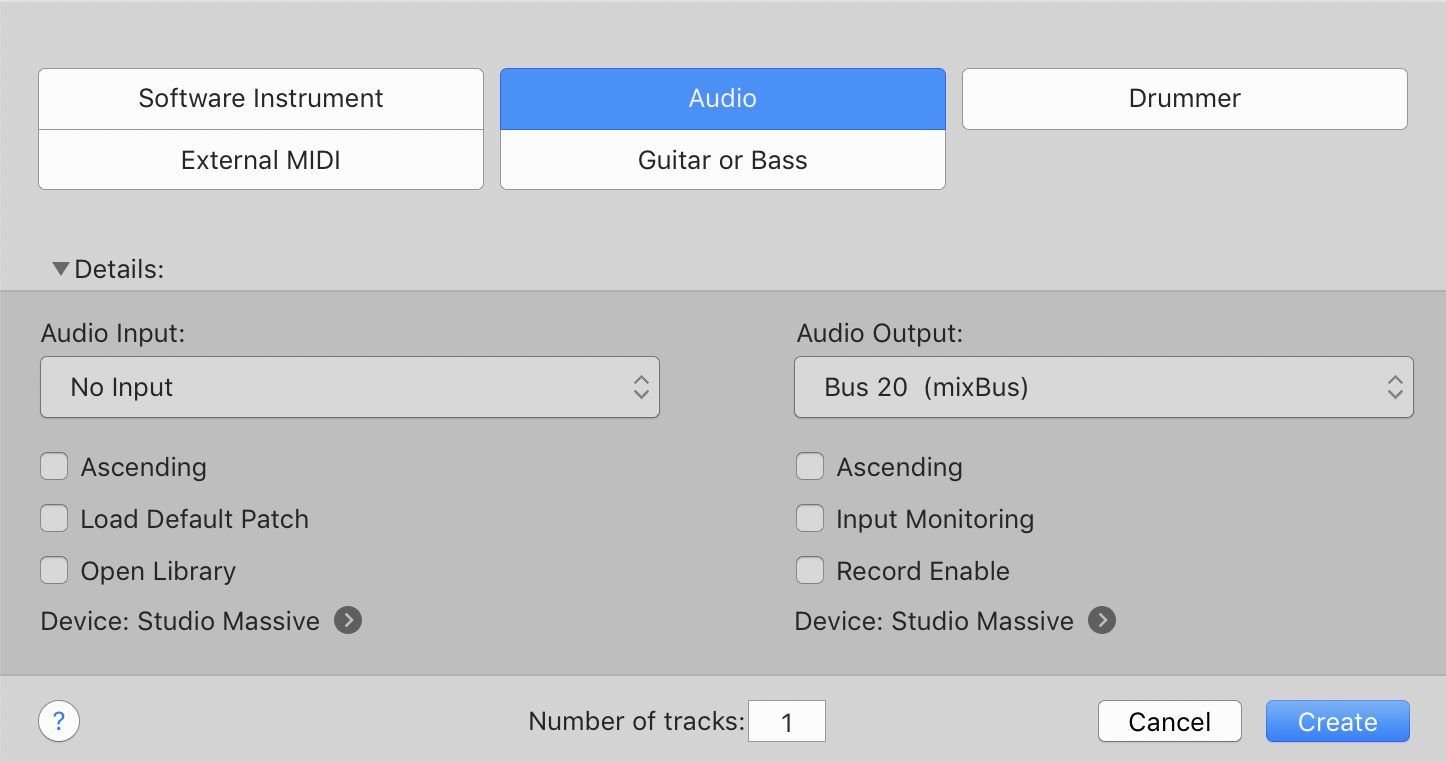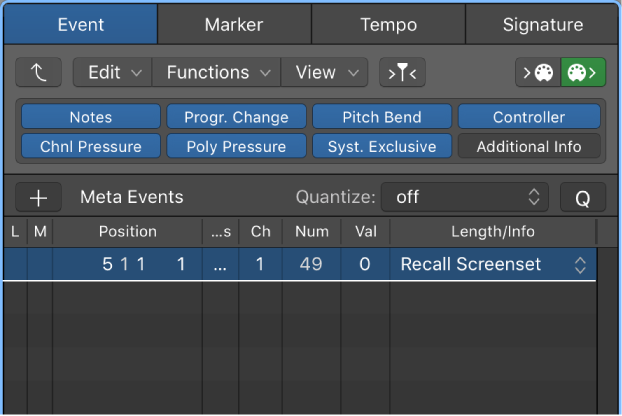Logic Pro X keyboard command of the day. #LogicProX @StudioIntern1
New Tracks… ⌥⌘N
Open the New Tracks dialog. Allows you to create any/all kinds of tracks with your selected options. Just like clicking the big “+” button at the top of the Arrange window.
In a very useful touch, clicking on the “?” at the bottom left of the dialog box (it’s modal) opens the help viewer to the “Create tracks” page…the same as the link below.
You add tracks to a project to hold your recordings, loops, and other material. When you add a track, you can choose the track type, format, input source (for audio tracks), and output, and create multiple tracks. The options in the New Tracks dialog vary, depending on the type of track you are creating.
⇧ SHIFT – ⌃ CONTROL – ⌥ OPTION – ⌘ COMMAND