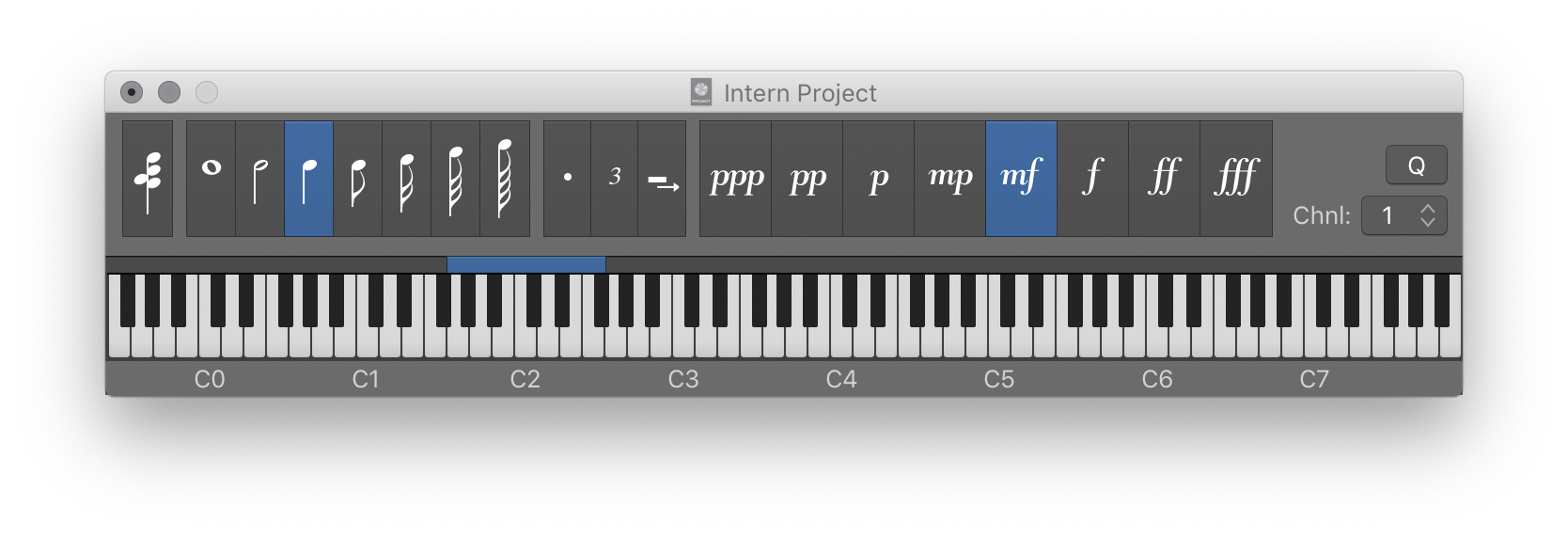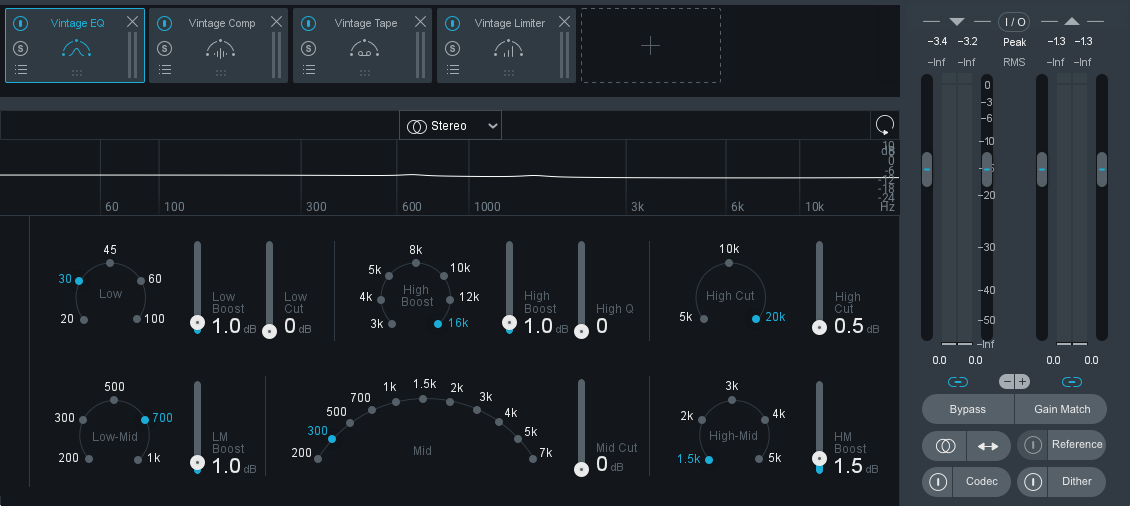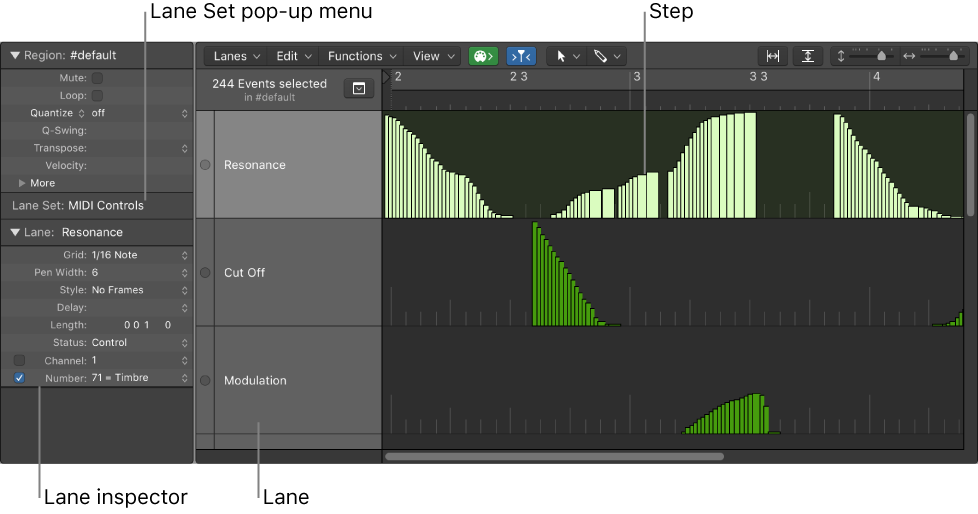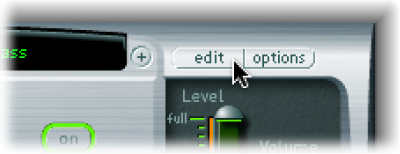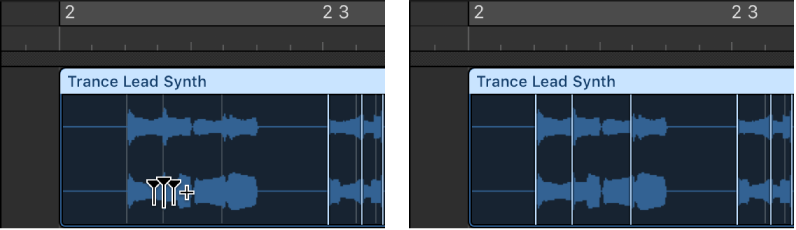Logic Pro X keyboard command of the day. #LogicProX @StudioIntern1
Rest ˽
It’s a great idea to rest. When using the Step Input keyboard you insert a rest by pressing the space bar. The rest will be chosen by the note value selected in the upper part of the keyboard.
Use step input recording techniques — Logic Pro X
Step input allows you to insert MIDI notes when you’re not recording in real time. You can use step input to create note runs that may be too fast for you to play or to replicate sheet music that’s too difficult for you to play.
⇧ SHIFT – ⌃ CONTROL – ⌥ OPTION – ⌘ COMMAND