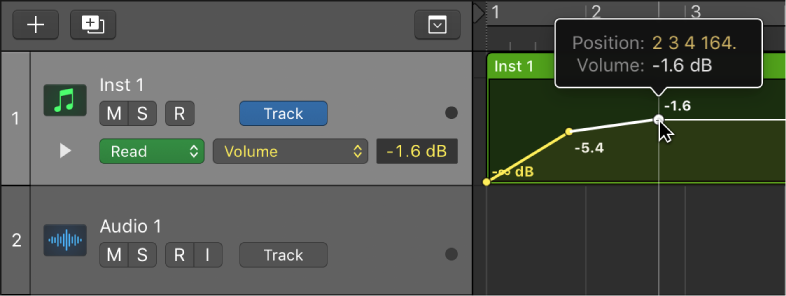Logic Pro X keyboard command of the day. #LogicProX @StudioIntern1
Set Rounded Locators and Play
I have claimed that this is a more useful command than ‘Set Locators and Play’. Rounds the locators to the nearest barlines and starts playback.
Use the Marquee tool to highlight part of a region, press ⇧⌃⌥⌘UC and off we go. I have programmed the keypress, add the ‘C’ and Cycle is turned on.
Use the cycle area — Logic Pro X
Set Rounded Locators and Play and Set Rounded Locators and Record: Rounds the position of the locators to the barline that is nearest to the beginning and end points of the selected regions or events, and starts playback or recording.
⇧ SHIFT – ⌃ CONTROL – ⌥ OPTION – ⌘ COMMAND