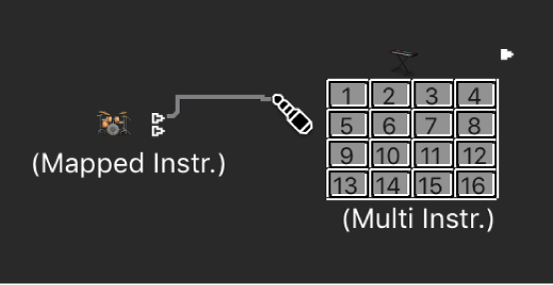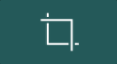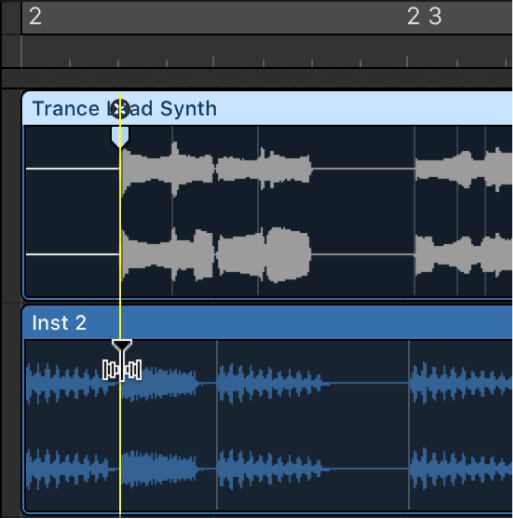Create Flex Marker At Playhead Position
Adds a new flex marker at the current playhead position. This is one of the editing commands I would never have dreamed of being possible. As I read about Flex Time and positioning things I can only think about all of the videos I have seen yammering about how great ProTools is at editing parts to put them in the pocket, or make them fit better.
Flex Time editing in Logic Pro X seems like a much easier way to accomplish the goal of _improving_ the performance of one of the players.
Snapping markers to transients in _other_ regions seems especially cool.
Time stretch using flex markers in Logic Pro — Apple Support
In the Tracks area, you edit the timing of audio material using flex markers. After adding flex markers to an audio region, you use them to time stretch—compress or expand—the audio material. The boundaries within which this is done are determined by the preceding and following flex markers, or the region start and end positions if there are no preceding and following flex markers.
You can also use transients in other audio regions as reference poi