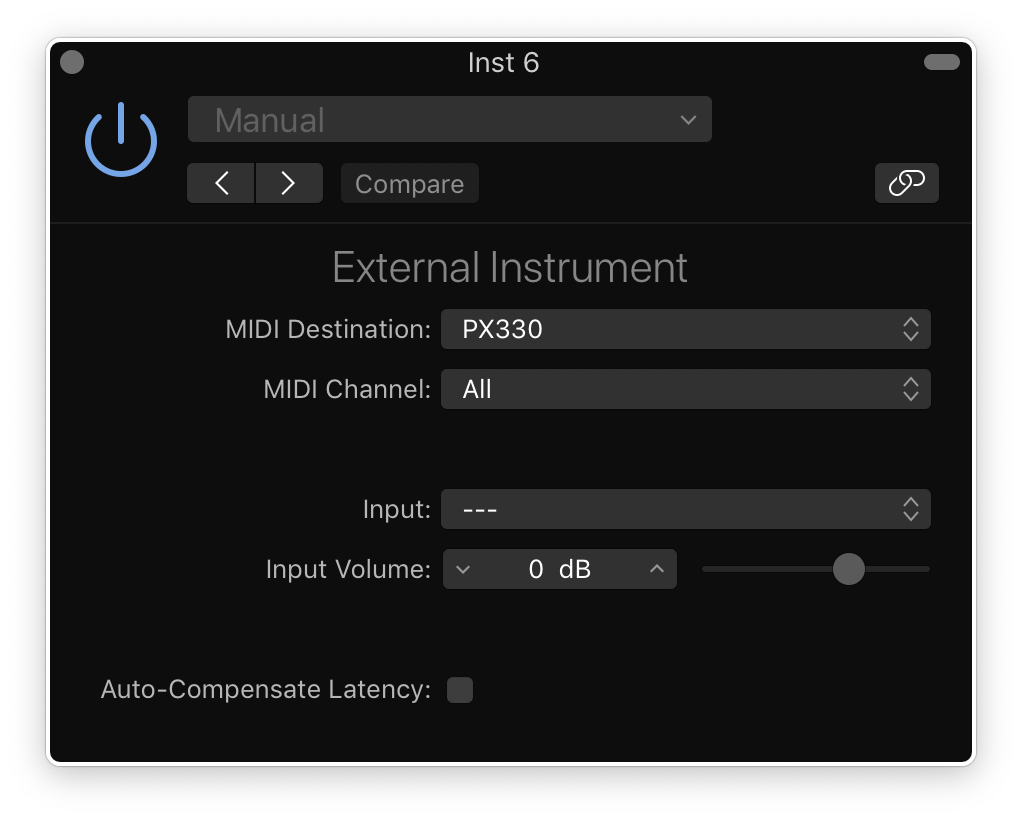Logic Pro X keyboard command of the day. #LogicProX @StudioIntern1
Next Plug-in Setting
Select the next plug-in setting. Lets you easily switch between various settings.
When plug-ins are opened there is a standard “container” with On/Off button, menu of settings, previous/next controls, compare button, and plug-in window controls.
The controls can be hidden by clicking on the horizontal button in the top right corner of the window.
Work in the plug-in window — Logic Pro X
The header area at the top of a plug-in window is common to all plug-ins. You can use it to adjust the size of the window, link plug-in windows when more than one is open, switch the plug-in parameter view, and route side chain signals.
Work with plug-in settings — Logic Pro X
Plug-in settings are stored with the project file and are automatically recalled the next time the project is opened. In the plug-in window, you can load, copy and paste, compare, save, create default, and delete plug-in settings. You can also load, save, and delete plug-in settings in the Library.
⇧ SHIFT – ⌃ CONTROL – ⌥ OPTION – ⌘ COMMAND