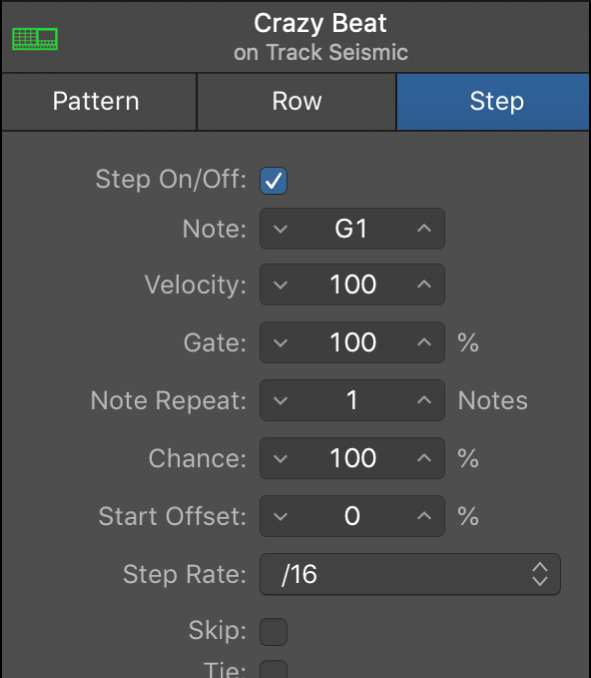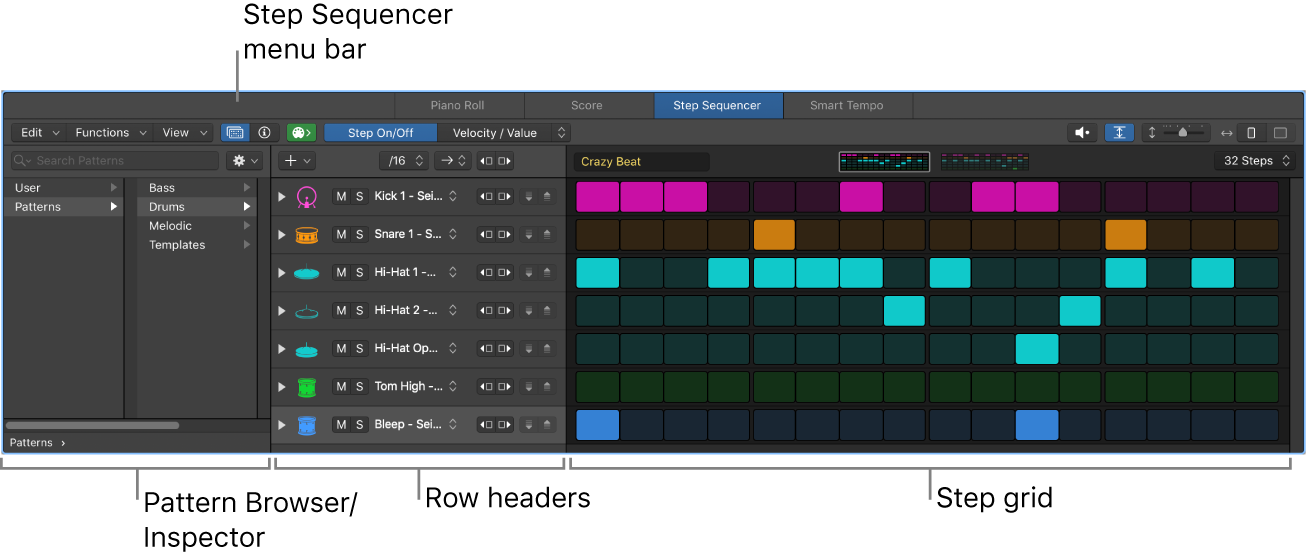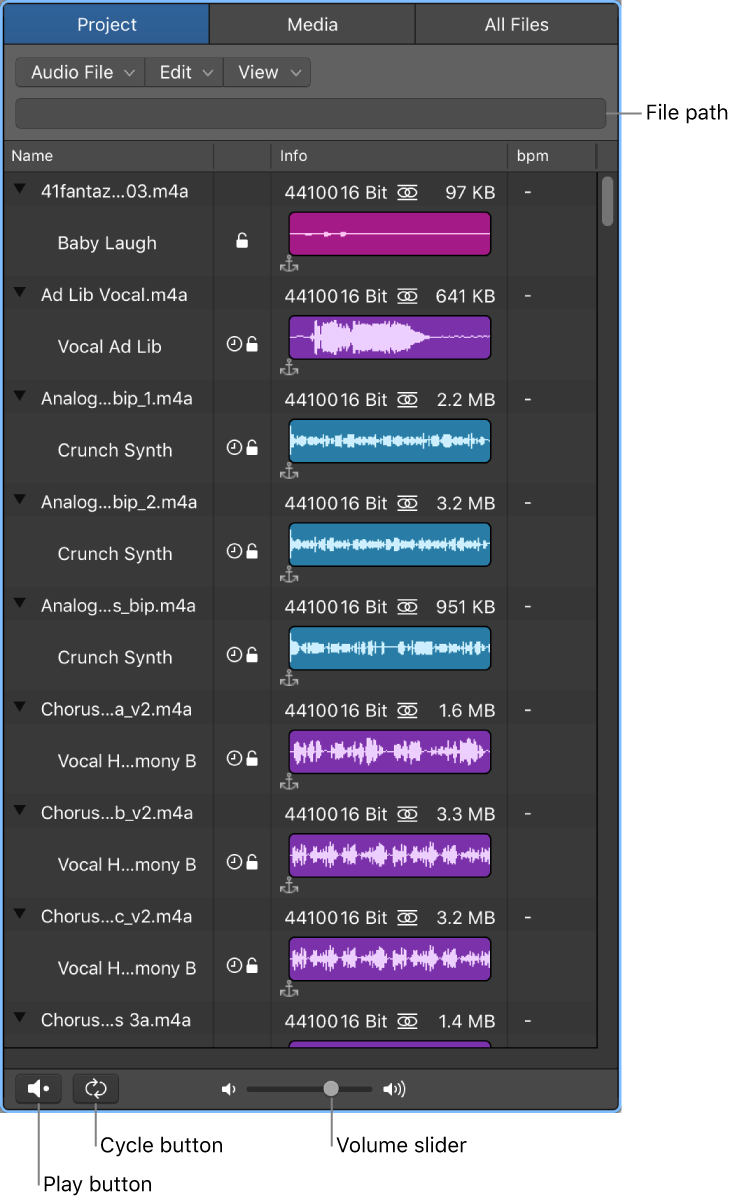Select Lowest Notes ⇧↓
Select the lowest notes in each chord. From here the notes can be assigned to a different MIDI channel, instrument, etc.
Split chords in the Piano Roll Editor — Logic Pro X
Choose Edit > Select > Lowest Notes to select the lowest notes in the chords.
Split chords in the Piano Roll Editor in Logic Pro — Apple Support
These commands can be used with regions containing chords to separate the top note of each chord (often the melody), or to separate the bottom note of each chord for a bass line. Once selected, the notes can be cut or copied, and pasted into a region on a different track.
Note: Highest Notes and Lowest Notes only select the notes. They can be used in conjunction with other editing commands, such as Cut, to move a voice into another MIDI region.