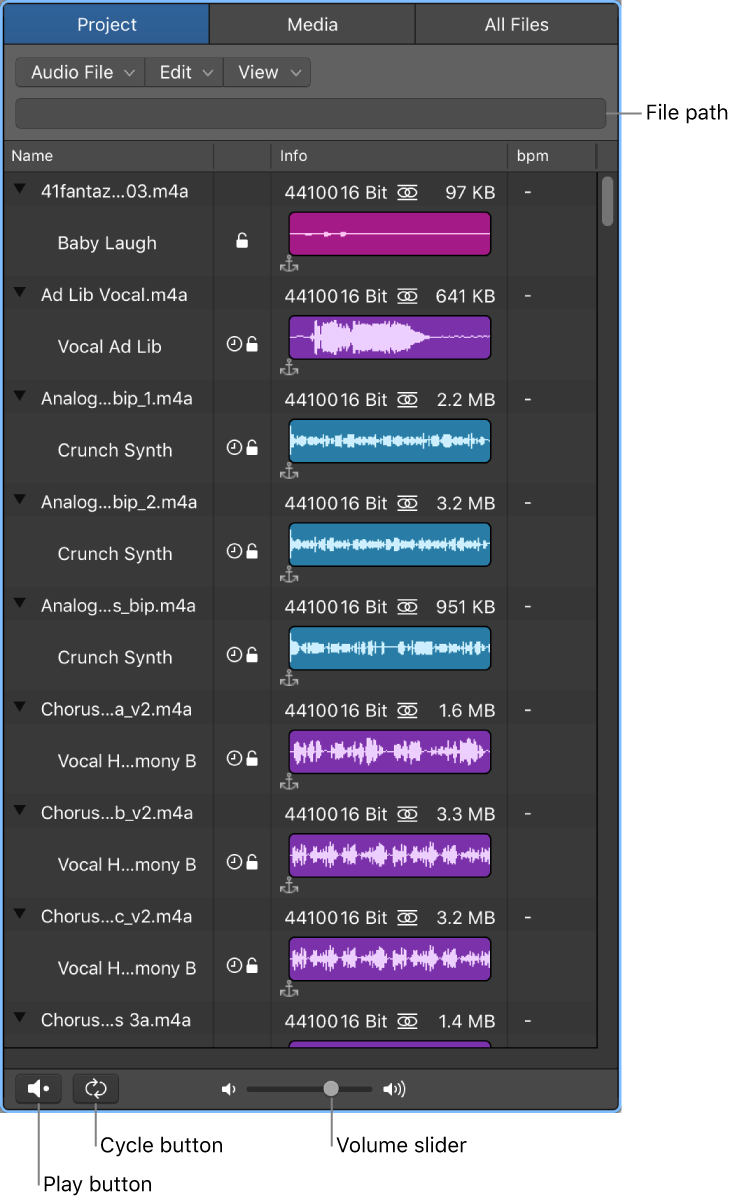Select And Operate using Transform User Preset 11
It’s good that there are up to 30 preset transforms. Unfortunately there is no way to see what, exactly, Transform User Preset 11 *is*.
It’s like trying to program with numbered subroutines or functions.
Far safer and more meaningful to “Open MIDI Transform ⌘9′ and select the transformation there. I guess some people can keep it straight between Group 27 and Transform Preset 27 — not me.
Oh, yeah, this is exactly the tool I was looking for back in the 1990s when I was programming MIDI “orchestras”.
Use MIDI transform sets in Logic Pro — Apple Support
Depending on your needs, it may be worthwhile to create your own transform sets. These can be configured and saved as part of a project. (Doing this in your template projects makes your transform sets available in all projects.) Your transform sets are shown at the bottom of the Presets pop-up menu.