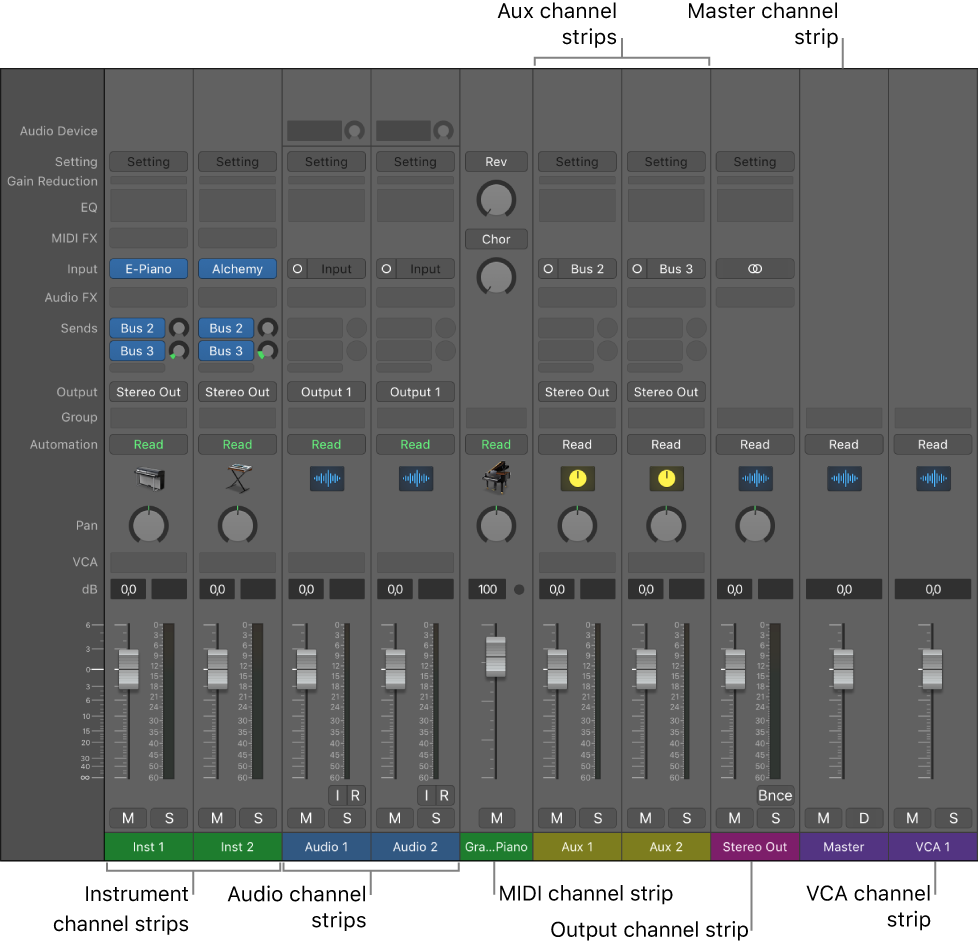Hide/Show All Empty Tracks
Shows or hides Empty Tracks. Empty is not clearly defined.
An audio track with no regions is not an empty track.
An External Instrument track with no regions is not empty.
Duplicating a track creates an empty track.
Duplicate tracks in Logic Pro — Apple Support
You can duplicate a track, creating a new track below the original track with the same instrument and effects settings. The duplicate track is empty, and does not contain any regions.