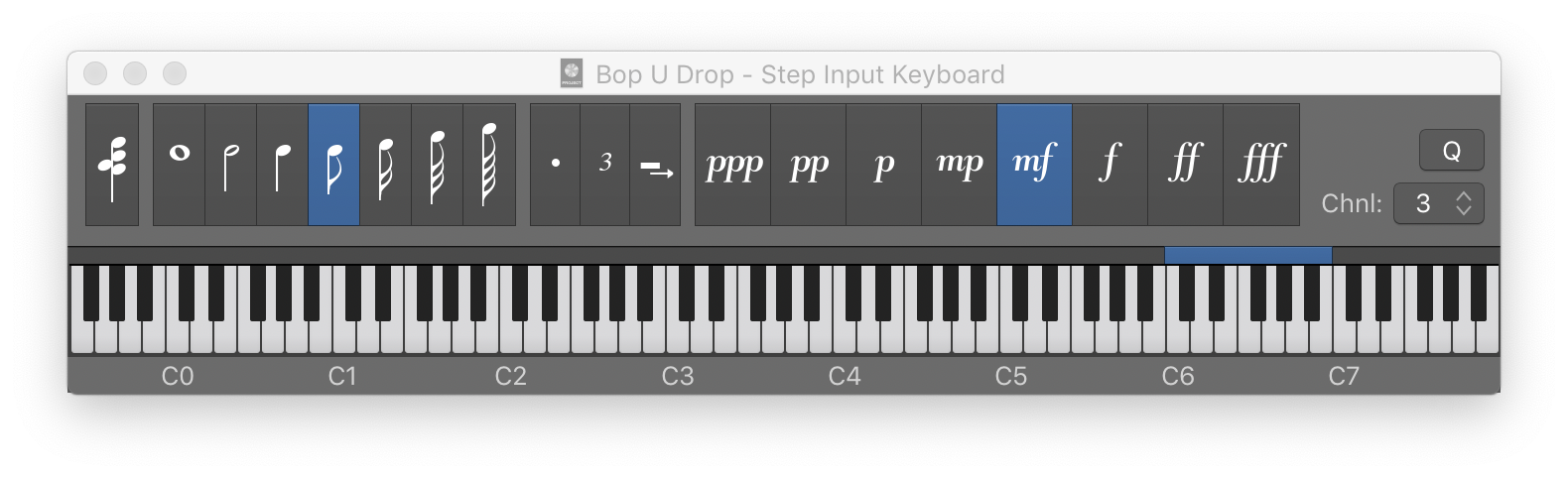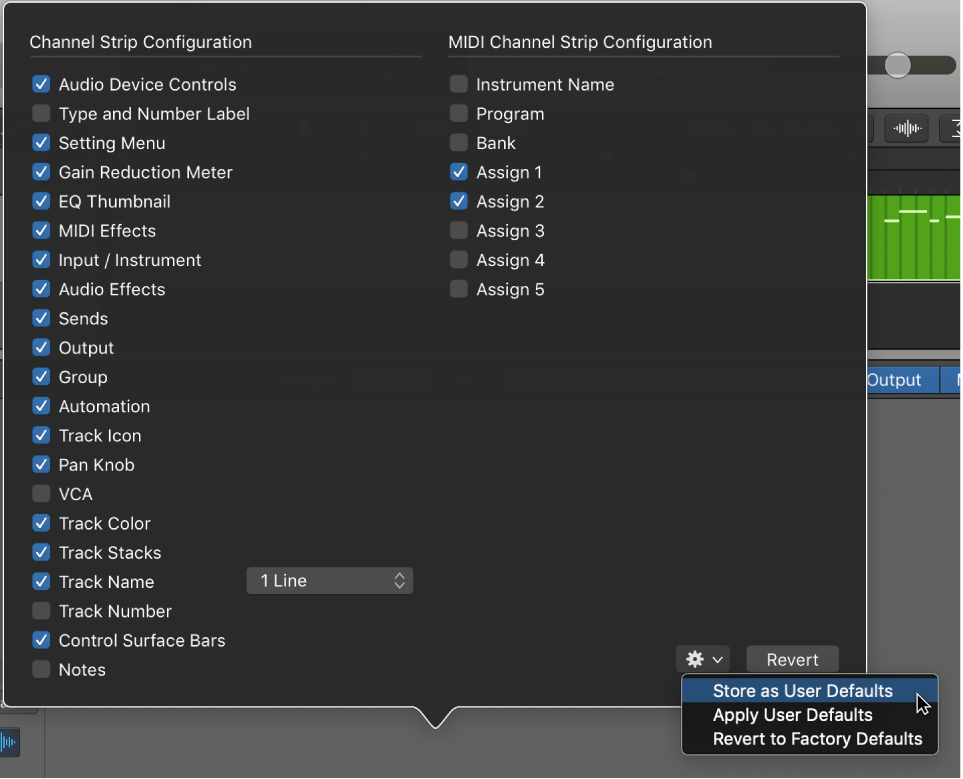Quantize 1/1 Note
Quantize to a whole note. I always think it is strange to see 1/1 to represent a whole note.
Logic Pro Quantize parameter values — Apple Support
The Quantize parameter is non-destructive. It adjusts the playback positions of notes in MIDI regions when Logic Pro is in playback or record mode. The original positions are kept in the regions, so you can go back to the original timing.
Quantize regions in Logic Pro — Apple Support
Quantizing involves the rhythmic correction of audio or MIDI regions to a specific time grid. Any notes not played in time are moved to the nearest position on the grid.
You can quantize regions in the Tracks area by using the Quantize parameter in the Region inspector. Several advanced quantization parameters are also available in the Region inspector for greater control over quantization.
Before you quantize audio regions on an audio track, you must assign a flex mode to the audio track, and select the Flex parameter in the Region inspector for that region. For details, see Flex Time algorithms and parameters in Logic Pro.
The Quantize parameter in the Region inspector applies to whole regions. If you want different parts of a region to have different Quantize values, you can split the region, apply different quantize settings to different segments, and then join them using the Join command or the Glue tool.