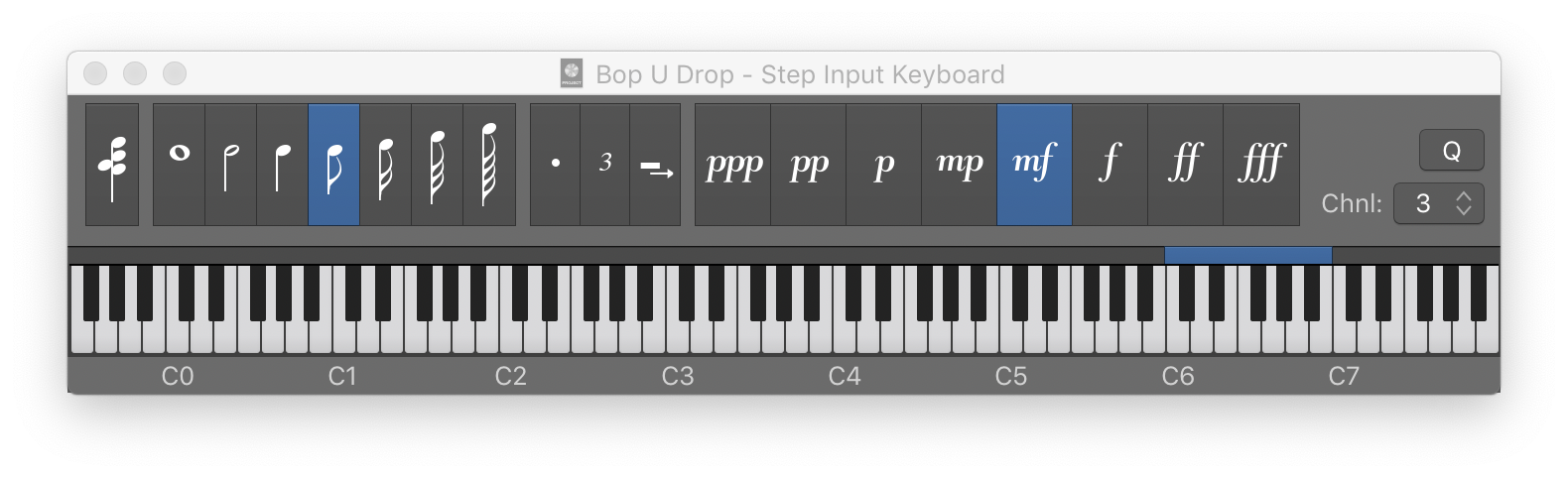Select Members of Group 50
Selects all channels (and tracks) that are in group 50. I used to complain that groups above 32 were not possible, even though there are commands to select them. The documentation says maximum of 32. The documentation is wrong. You can now have 64 groups.
Unlikely that I will ever need that many.
Overview of groups in Logic Pro — Apple Support
You can have a maximum of 32 groups, and a channel strip can be a member of multiple groups.