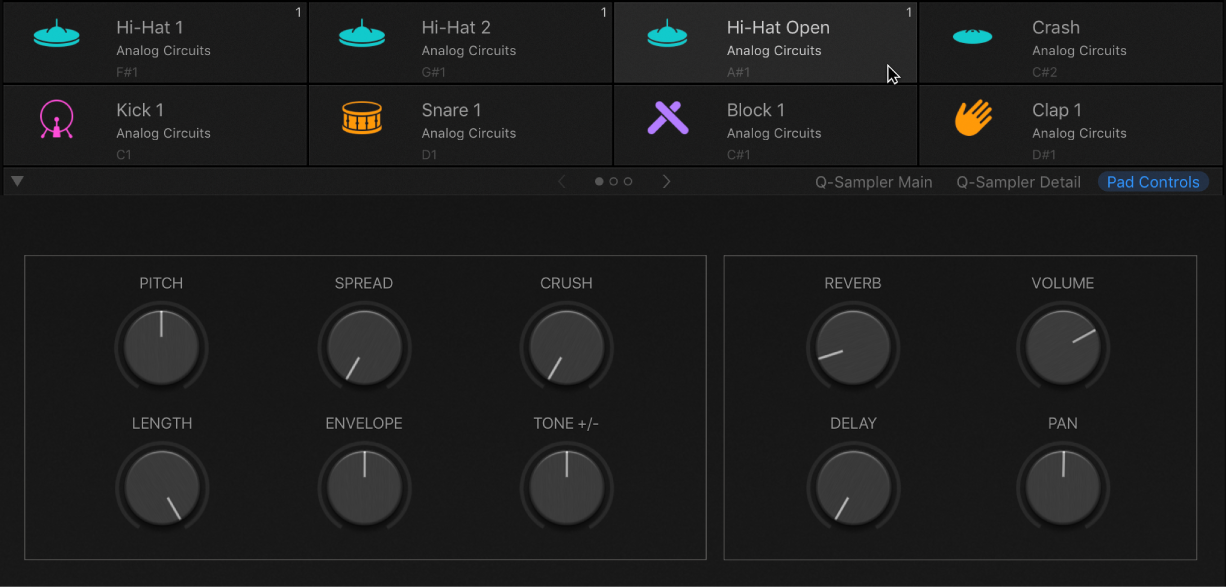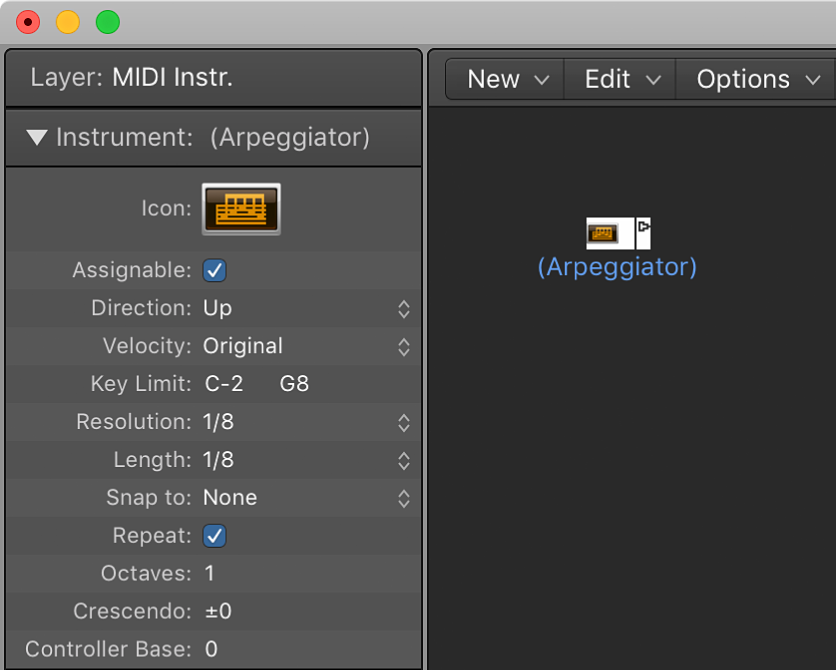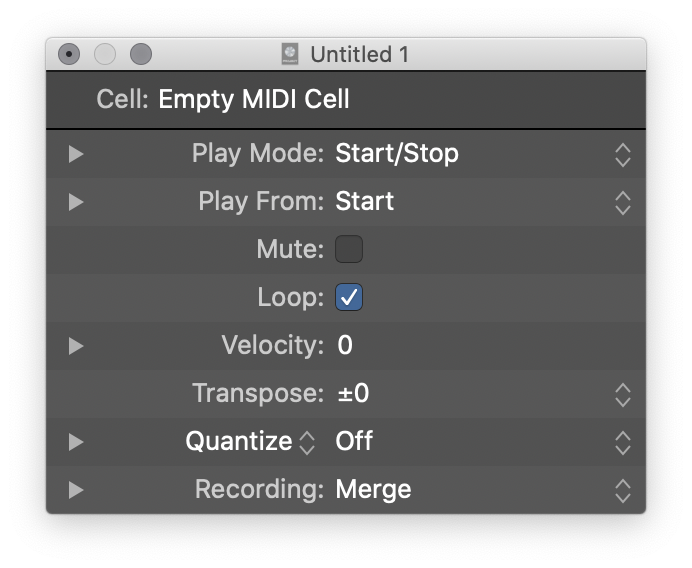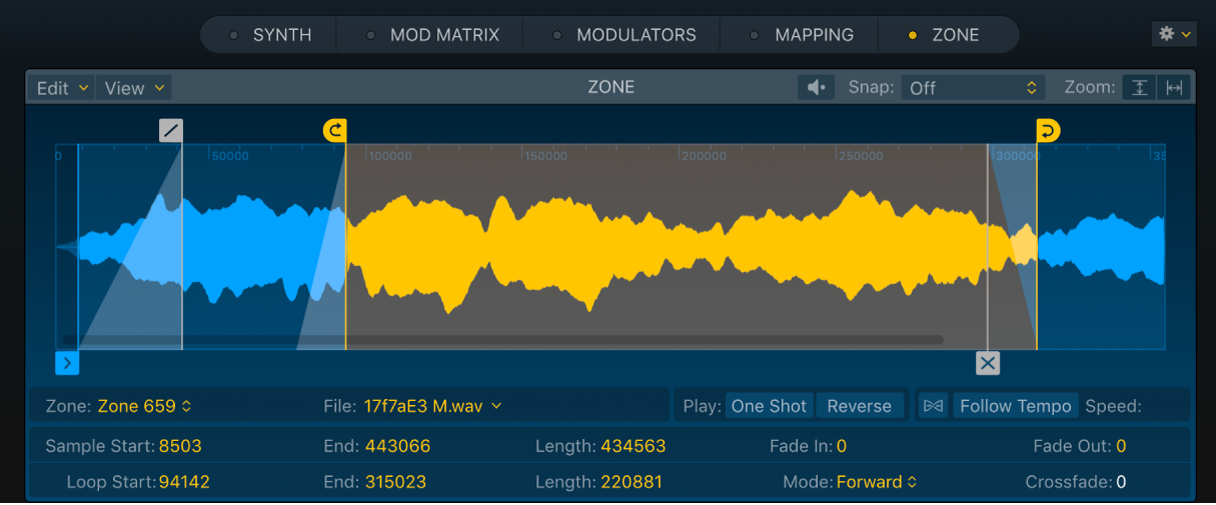Assign To Exclusive Group: 7
Assigns a drum pad (Drum Machine Designer) to exclusive group 7. The best example is in the documentation where they describe the hi-hat as a group of 3 sounds.
Use Logic Pro Drum Machine Designer pad controls — Apple Support
Exclusive Group: Choose a group for the pad. You can assign multiple pads to the same group. As soon as one drum sound in the group is triggered, all other sounds in that same group are stopped. For example, you could group three pads with open, semi-closed, and closed hi-hat sounds. Only one of these sounds can be played at a time, mirroring the behavior of real hi-hats.